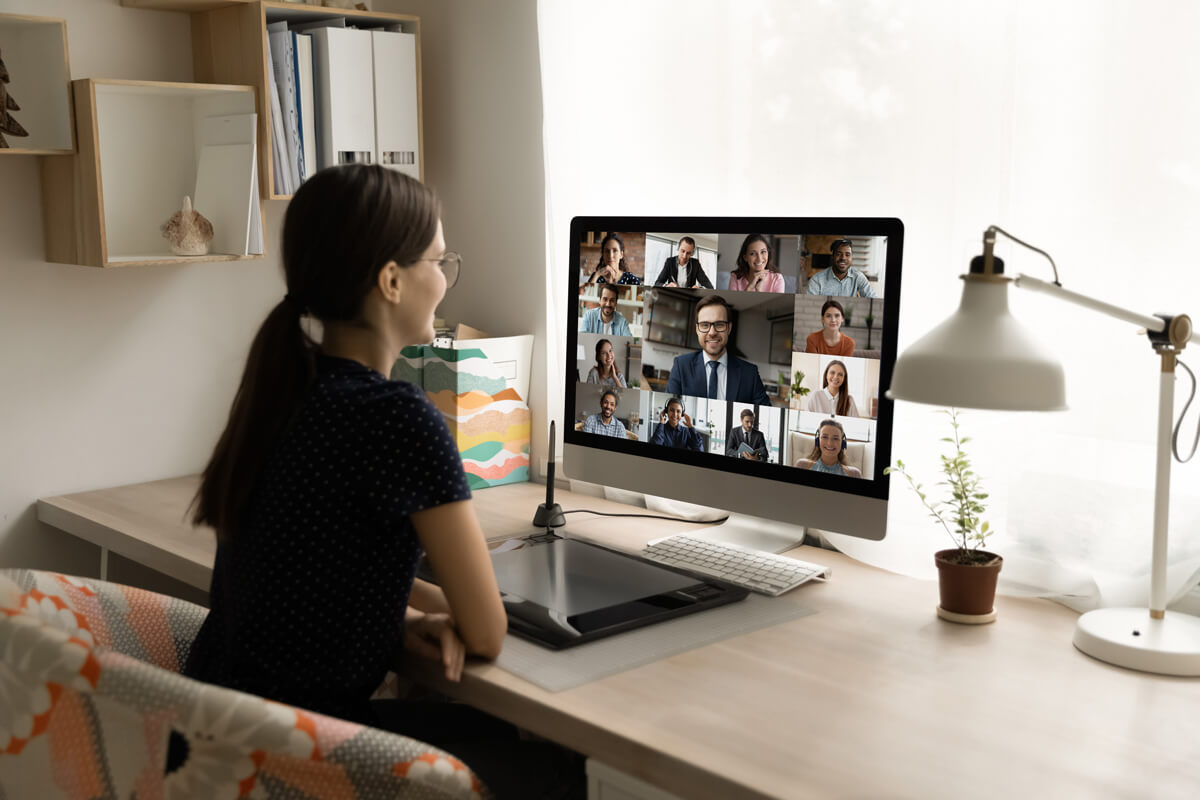NVIDIA Broadcast is a software tool designed to enhance the audio and video quality of live streams, video calls, and recordings. The software is powered by the latest AI technology and deep learning algorithms, which allow it to perform a wide range of tasks, such as background removal, noise removal, and voice enhancement. In addition, NVIDIA Broadcast is compatible with many applications, including Zoom, Skype, OBS Studio, and XSplit. In this article will look closely at NVIDIA Broadcast and explain its features and benefits.
Features of NVIDIA Broadcast
NVIDIA Broadcast is powered by the latest AI technology and deep learning algorithms, allowing it to perform various tasks. Here, we will take a closer look at the main features of NVIDIA Broadcast, including:
A. Virtual BackgroundsNVIDIA Broadcast is the ability to add virtual backgrounds to your video calls and live streams. This feature allows you to replace your real background with a pre-recorded image or video, giving you the freedom to choose any background you like. The virtual background feature is easy to use and can be set up in just a few minutes. You can also use this feature to blur your background, making it more difficult for others to see your surroundings.
B. Noise Removal Another important feature of NVIDIA Broadcast is the noise removal feature. This feature uses advanced AI algorithms to remove unwanted background noise from your audio, such as traffic or pets. The noise removal feature is handy for people who work in noisy environments, such as open offices or coffee shops.
C. Automatic Frame Rate and Resolution Optimization NVIDIA Broadcast also include an automatic frame rate and resolution optimization feature, which automatically adjusts the quality of your video to match your computer and internet connection capabilities. This feature ensures that your video is always clear and smooth, regardless of your internet speed or connection quality.
D. AI-Powered Voice Enhancement NVIDIA Broadcast also includes an AI-powered voice enhancement feature, which uses deep learning algorithms to improve the quality of your voice. This feature can reduce background noise, increase clarity, and make your voice sound more natural.
E. Streamer Mode NVIDIA Broadcast also has a feature called “Streamer Mode,” which is mainly for streamers and helps them to optimize their streaming experience. Streamer mode allows you to set up your stream with a single click and also allows you to add overlays, change the background and apply effects to your stream.
How to Use NVIDIA Broadcast
NVIDIA Broadcast is an incredibly powerful software tool that enhances audio and video quality significantly. Next, we’ll delve deeper into how to use NVIDIA Broadcast, including:
A. System Requirements To use NVIDIA Broadcast, you will need a computer with an NVIDIA graphics card that is compatible with the software. You will also need to have the latest version of the NVIDIA driver installed on your computer. It is also recommended to have a good internet connection and a microphone and webcam.
B. Setting Up NVIDIA Broadcast Setting up NVIDIA Broadcast is straightforward, you can download the software from the NVIDIA website and install it on your computer. Once the installation is complete, you can launch the software and log in with your NVIDIA account. Once you’re logged in, you can see the main interface and begin configuring the software to suit your needs.
C. Using the Virtual Backgrounds FeatureTo use the virtual backgrounds feature, you will need to have a pre-recorded image or video that you want to use as your background. Once you have selected your background, you can use the software’s settings to adjust the background’s position and size to fit your video call.
D. Enhancing Your Voice with AI To enhance your voice using NVIDIA Broadcast, you need to have a microphone connected to your computer. Once you have connected your microphone, you can use the software’s settings to adjust the voice enhancement options, such as noise reduction and clarity.
E. Streamer Mode To use the Streamer Mode feature, you will need to have streaming software such as OBS or Xsplit. Once you have connected your streaming software with NVIDIA Broadcast, you can use the software’s settings to optimize your stream and apply effects to your stream.
In summary, NVIDIA Broadcast is a powerful software tool that is easy to use and can be set up in just a few minutes. NVIDIA Broadcast makes creating professional-looking and sounding content easy with its virtual backgrounds, noise removal, automatic frame rate, resolution optimization, AI-powered voice enhancement, and streamer mode. So whether you are working remotely, streaming, or teaching online, NVIDIA Broadcast can help you look and sound your best. Please visit the NVIDIA website for more information and download the software.
Table of Contents
Share on
NVIDIA Broadcast is a software tool designed to enhance the audio and video quality of live streams, video calls, and recordings. The software is powered by the latest AI technology and deep learning algorithms, which allow it to perform a wide range of tasks, such as background removal, noise removal, and voice enhancement. In addition, NVIDIA Broadcast is compatible with many applications, including Zoom, Skype, OBS Studio, and XSplit. In this article will look closely at NVIDIA Broadcast and explain its features and benefits.
Features of NVIDIA Broadcast
NVIDIA Broadcast is powered by the latest AI technology and deep learning algorithms, allowing it to perform various tasks. Here, we will take a closer look at the main features of NVIDIA Broadcast, including:
A. Virtual BackgroundsNVIDIA Broadcast is the ability to add virtual backgrounds to your video calls and live streams. This feature allows you to replace your real background with a pre-recorded image or video, giving you the freedom to choose any background you like. The virtual background feature is easy to use and can be set up in just a few minutes. You can also use this feature to blur your background, making it more difficult for others to see your surroundings.
B. Noise Removal Another important feature of NVIDIA Broadcast is the noise removal feature. This feature uses advanced AI algorithms to remove unwanted background noise from your audio, such as traffic or pets. The noise removal feature is handy for people who work in noisy environments, such as open offices or coffee shops.
C. Automatic Frame Rate and Resolution Optimization NVIDIA Broadcast also include an automatic frame rate and resolution optimization feature, which automatically adjusts the quality of your video to match your computer and internet connection capabilities. This feature ensures that your video is always clear and smooth, regardless of your internet speed or connection quality.
D. AI-Powered Voice Enhancement NVIDIA Broadcast also includes an AI-powered voice enhancement feature, which uses deep learning algorithms to improve the quality of your voice. This feature can reduce background noise, increase clarity, and make your voice sound more natural.
E. Streamer Mode NVIDIA Broadcast also has a feature called “Streamer Mode,” which is mainly for streamers and helps them to optimize their streaming experience. Streamer mode allows you to set up your stream with a single click and also allows you to add overlays, change the background and apply effects to your stream.
How to Use NVIDIA Broadcast
NVIDIA Broadcast is an incredibly powerful software tool that enhances audio and video quality significantly. Next, we’ll delve deeper into how to use NVIDIA Broadcast, including:
A. System Requirements To use NVIDIA Broadcast, you will need a computer with an NVIDIA graphics card that is compatible with the software. You will also need to have the latest version of the NVIDIA driver installed on your computer. It is also recommended to have a good internet connection and a microphone and webcam.
B. Setting Up NVIDIA Broadcast Setting up NVIDIA Broadcast is straightforward, you can download the software from the NVIDIA website and install it on your computer. Once the installation is complete, you can launch the software and log in with your NVIDIA account. Once you’re logged in, you can see the main interface and begin configuring the software to suit your needs.
C. Using the Virtual Backgrounds FeatureTo use the virtual backgrounds feature, you will need to have a pre-recorded image or video that you want to use as your background. Once you have selected your background, you can use the software’s settings to adjust the background’s position and size to fit your video call.
D. Enhancing Your Voice with AI To enhance your voice using NVIDIA Broadcast, you need to have a microphone connected to your computer. Once you have connected your microphone, you can use the software’s settings to adjust the voice enhancement options, such as noise reduction and clarity.
E. Streamer Mode To use the Streamer Mode feature, you will need to have streaming software such as OBS or Xsplit. Once you have connected your streaming software with NVIDIA Broadcast, you can use the software’s settings to optimize your stream and apply effects to your stream.
In summary, NVIDIA Broadcast is a powerful software tool that is easy to use and can be set up in just a few minutes. NVIDIA Broadcast makes creating professional-looking and sounding content easy with its virtual backgrounds, noise removal, automatic frame rate, resolution optimization, AI-powered voice enhancement, and streamer mode. So whether you are working remotely, streaming, or teaching online, NVIDIA Broadcast can help you look and sound your best. Please visit the NVIDIA website for more information and download the software.